Shortcuts or Templated Responses
(Video Transcription)
David Vidal
Last Update 3 years ago
Shortcuts are a great feature that will help you to chat. Let me show you what you need to know.
What are Shortcuts? Shortcuts are Canned Responses or templates of responses. So rather than typing out the same response each time, we can set up a template for it. We called them Shortcuts. Now, there are two types of shortcuts: there are the shortcuts that you’ll find at the top right-hand of the menu — Edit Profile, and these are Global Shortcuts. So the Global Shortcuts are available to you, to only you. Okay? So you can use them across multiple properties, you can use them on your profile page, but no one has access to these shortcuts.
And then you have the shortcuts associated with the property, and they are found on the Administration menu if you click the Shortcuts here. Now, these shortcuts, any team member that is associated with the property will be able to use these shortcuts.
What are the benefits of a Shortcut? A shortcut saves time, and makes us more efficient to respond if you’re responding on mobile it’s easier rather than typing the response as well, it reduces errors and enables you to train your team so it ensures that everyone responds in a systematic manner as well.
So, to create a shortcut, you simply click Add Shortcut in the top right-hand corner. The shortcut must be all in lowercase. This shortcut might be called “shipping,” and then our response would be “We ship all across the globe.” When you’re in a chat, to access shortcuts, type forward slash “/” and then the keyword. So all these shortcuts, all of them except the shipping, are associated with my account, so it means I can use them across any property. The “shipping” one is associated with Test987654 and I could type in “shipping” and just … Okay. You can also access the shortcut from the Shortcut tab, then you can add a shortcut. So if you do create a response and you wanna add another shortcut, we could just click “Add.” Done! And this one has access as Public and the type of shortcut would be Message. And then we go to use it. There you go!
That’s it! You’re set up! You should feel more confident now navigating our dashboard and responding to an incoming chat. As with anything new though, practice makes perfect, so use the direct chat link or your personal profile page to respond to some test chats.
Now, if you need more help, the team is available on our website 24/7 in chat. You could email us at [email protected]. Or if you prefer to speak with someone over the phone, there’s a link on the description below where you can schedule a call with one of our team members.
Good luck and we wish you a ton of success chatting with your customers. Bye!