Navigating the dashboard
(Video Transcription)
David Vidal
Last Update vor 3 Jahren
Great! Now that you’re set-up, let’s walk you through some other features and areas of the dashboard that may be helpful.
So, I’d love to give you a quick tour of the dashboard and some of the features on the menu items that are quite important. So, right now we’re on the dashboard — on the main menu. And if you remember earlier, if you click the top here you can be associated with multiple different properties. You may not or may not. You may only have the one widget you’re responding on behalf of, but I think it’s important to note because you can change between this and your personal profile page.
So, you can see here in live visitors, that there’s one person on our page right now and if we switch it to a test property, there’s no one on the page. So, at times, you can be on your personal profile page, and there’s no one in, and you’re seeing the wrong statistics there. You can change between properties up at the top there.
Your dashboard settings, well, this is Live Visitors, and you can look who’s how many people are actually live on your website now. You can also scroll back to a certain period of time and it will give you all the statistics that we think are quite relevant at a time like visitors versus page views.
Now the difference between them is visitors’ unique visits. Now, when we say visitors, we mean how many visits you’ve had to your website. The page views are how many pages were scrolled for. So generally, the page views are higher than the visitor count. You can look at how many chats you’ve had in the last 7 days and the reporting sentiment, etc. And you also have access to your most recent chats. In the bottom right, you’ve got our blog articles that are relevant and you can browse items as well.
To the left, Monitoring is where you can see actually who’s on your website right now. So you can click on that and chat with them should you need to. Active chats show who you have an active chat with. At this time. it’s blank. There are no active chats.
The Messaging section is where we store all your chats or previous chats and tickets and with every Messaging section you’ve got access to the contacts — people who started the chat with you, provided you saved information in the actual chats. I’ll show you how to do that in the next video.
And this Spam, trash, etc. This also layers your access to tickets. So our ticketing system is the way to take the conversation from chat to email or a way to manage your email communication directly from the one tawk.to dashboard. Within tickets, if we’ve gotten on here, you can see the tickets where you can respond directly to the customer. From the tawk.to dashboard, you can mark the status Open, Pending, or Closed and Assign it to a level of priority. And you can assign it to a particular person on your account.
So, moving on. Knowledge Base is your own personal knowledge base and we’ve got a video that will explain to you how to set up your knowledge base where you can create articles and content for visitors and customers.
The Reporting section is self-explanatory, it gives you all the reports associated with the property and we’ve got the paid add-ons in here.
The Administration section is where you can customize your chat widget and set up automated responses and departments, and all that is accessible all from the bottom left-hand corner. Just make sure that you have the right property associated when you make any of the changes.
So the Group Chat feature on the left-hand side is the way for you to communicate with team members — whoever is in your tawk.to account and associated with your property. So it’s a really easy set-up for group chat. Just click on the plus “+” icon to the right, and you can create the group name. Let’s just call it sales and select the property you want it to associate with and let’s add Archie and Jeff to this group chat. Once you click “Create,” there you go! So we can communicate with each other. We can see you’ve got access to the conversation now. Direct messages are the same, but they are just one-on-one conversations.