Setting up your own personal profile page
(Video Transcription)
David Vidal
Last Update há 3 anos
Every tawk.to account comes with its own Personal Profile Page which allows visitors and customers to start a chat with you directly. It’s a great feature to add to your business cards or your email signature. In this video, I’m going to give you some more information about your Profile Page.
So, the next thing we’re going to look at is your Profile Page. Now, your Profile Page is a URL — a web page. It’s hosted by tawk.to, and it’s a place where you can direct customers, visitors, and people to start a chat with you directly. No one else can respond to a chat on your Profile Page, and every account with tawk.to gets their own unique Profile Page.
So, to access your Profile Page, click on the top right-hand corner, then click on “Edit Profile.” And then from the menu items, you can see “Profile Page”. Now, your Profile Page — the URL where you direct people to, can be customized. So you can remove that code there and you can replace it.
Now, if you try to replace it with “adrian”, you will notice that it’s not available. Someone else has taken it. That’s why I’m using “adriam” for this demonstration. Your first name may be taken, most likely, but you might try first and surname or associate it with your business account.
So, your Profile Page is a great feature to add to your business card or your email signature to give customers another way to get in touch with you. So, if we visit the URL, if we click on that, you’ll see, up pops my Personal Profile Page and I can customize all this information here, and then I can start a chat directly in the bottom right-hand corner.
So, I won’t walk you through every option, but just to give you a bit of an understanding of it, you can change the page appearance there and add all the information that you want to change. You can edit your widget, add Shortcuts, etc.