Setting up a Basic - Chat Rescuer Trigger
David Vidal
Last Update 3 jaar geleden
The Basic - Chat Rescuer Trigger lets you send an automated message to a visitor once they have requested a chat. The message is sent after a period of time (set by you) if no one has joined the chat.
It’s a great way to engage visitors after they have requested a chat and will keep them waiting longer, giving you more time to respond. You can also craft your message instructing them to leave their contact details. That way, if you don't end up responding to the chat, you'll still be able to follow up on the query.
You can create more than one Basic - Chat Rescuer Trigger in your tawk.to account.
How to set up the trigger:
If you have multiple properties, check to make sure you’re currently viewing the correct one by hovering over the hamburger icon at the top of the Dashboard.
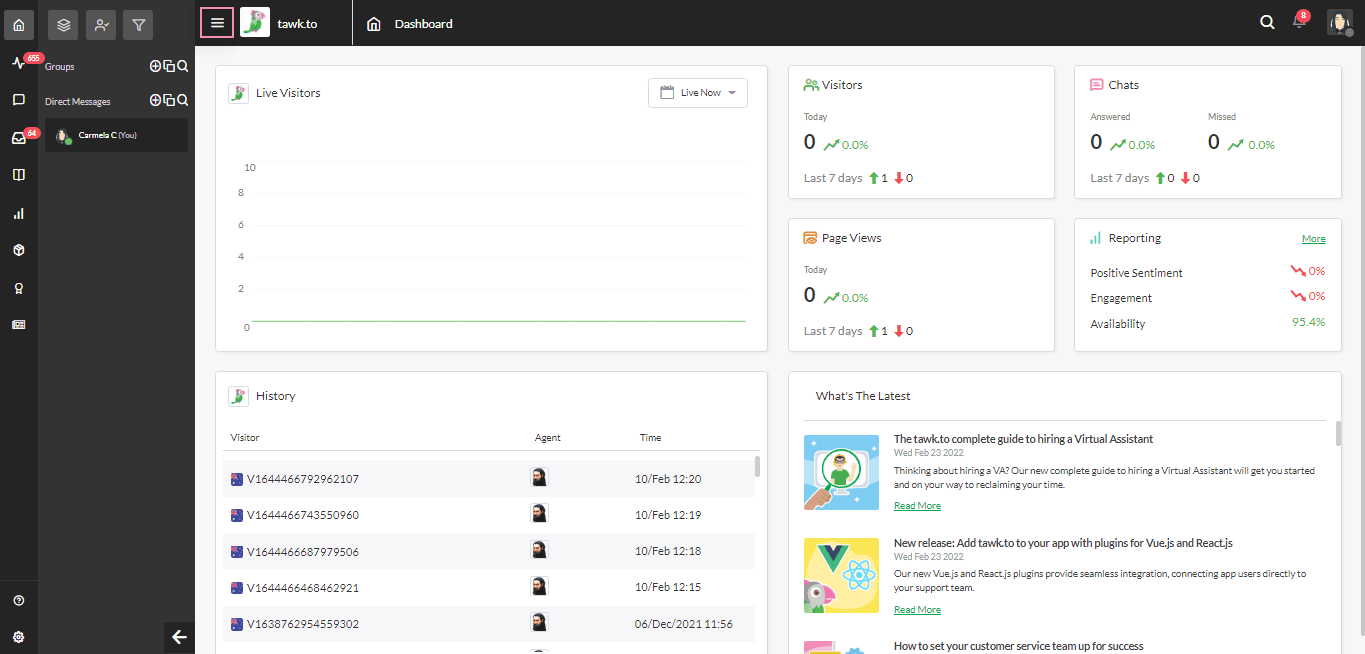
Make your way to ⚙️Administration in the lower-left corner of the Dashboard.
Then, go to Settings ➞ Triggers ➞ Add Trigger.
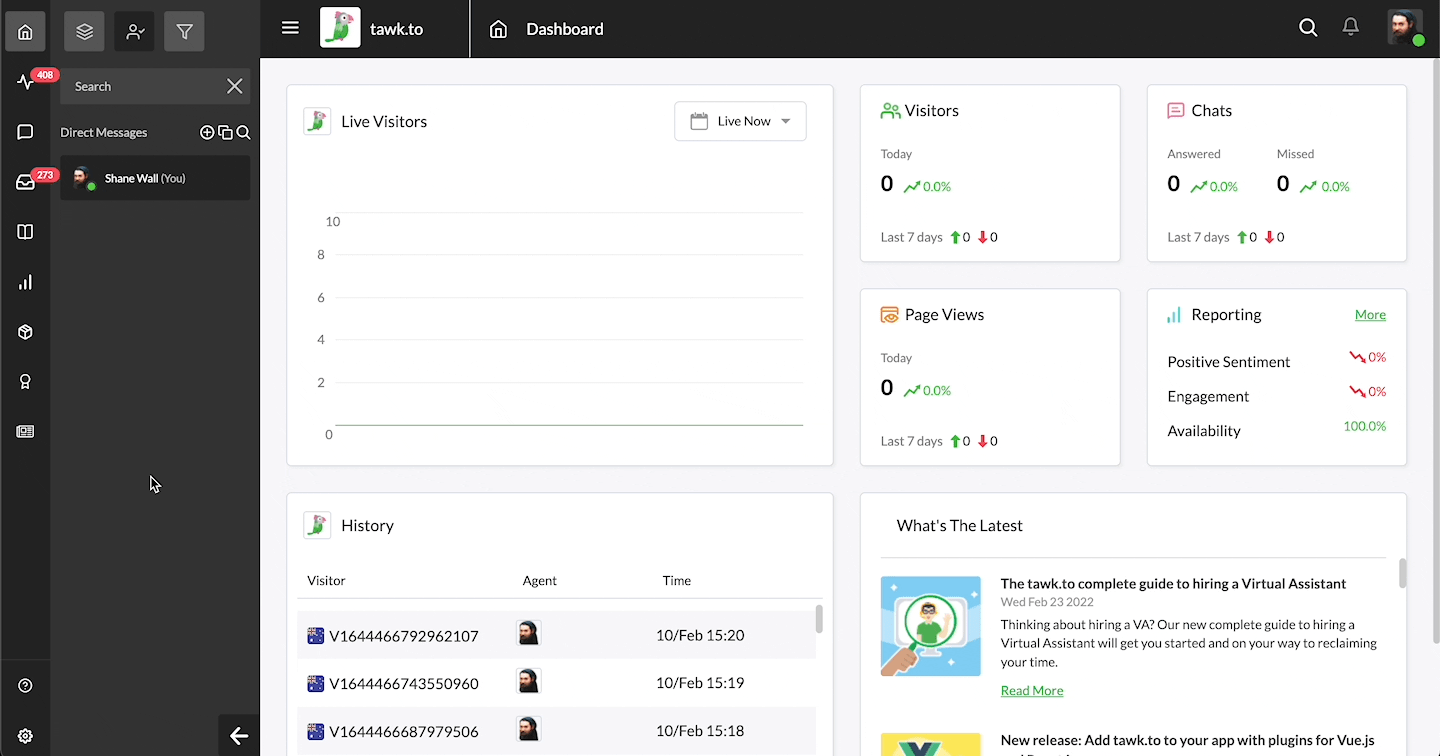
From the drop-down menu titled Trigger Type, select the Basic - Chat Rescuer Trigger.
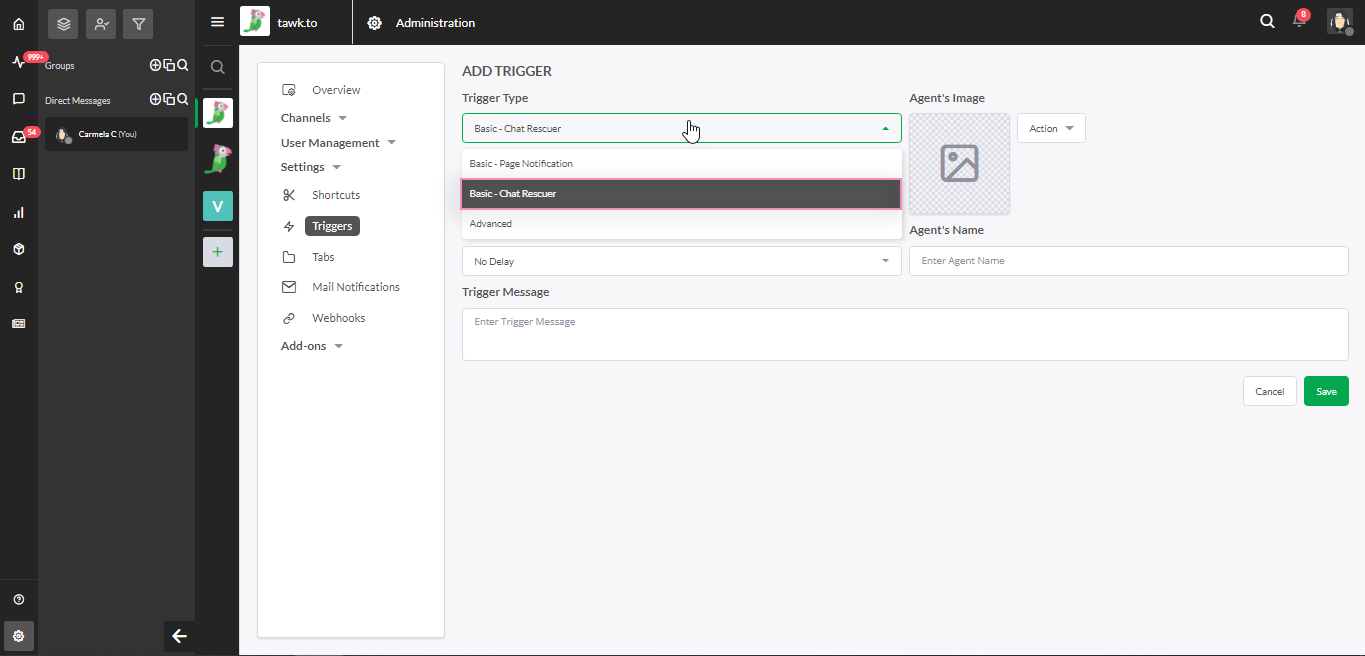
The Trigger Name enables you to easily identify the trigger in the Triggers menu. The name will not be visible to the customer.
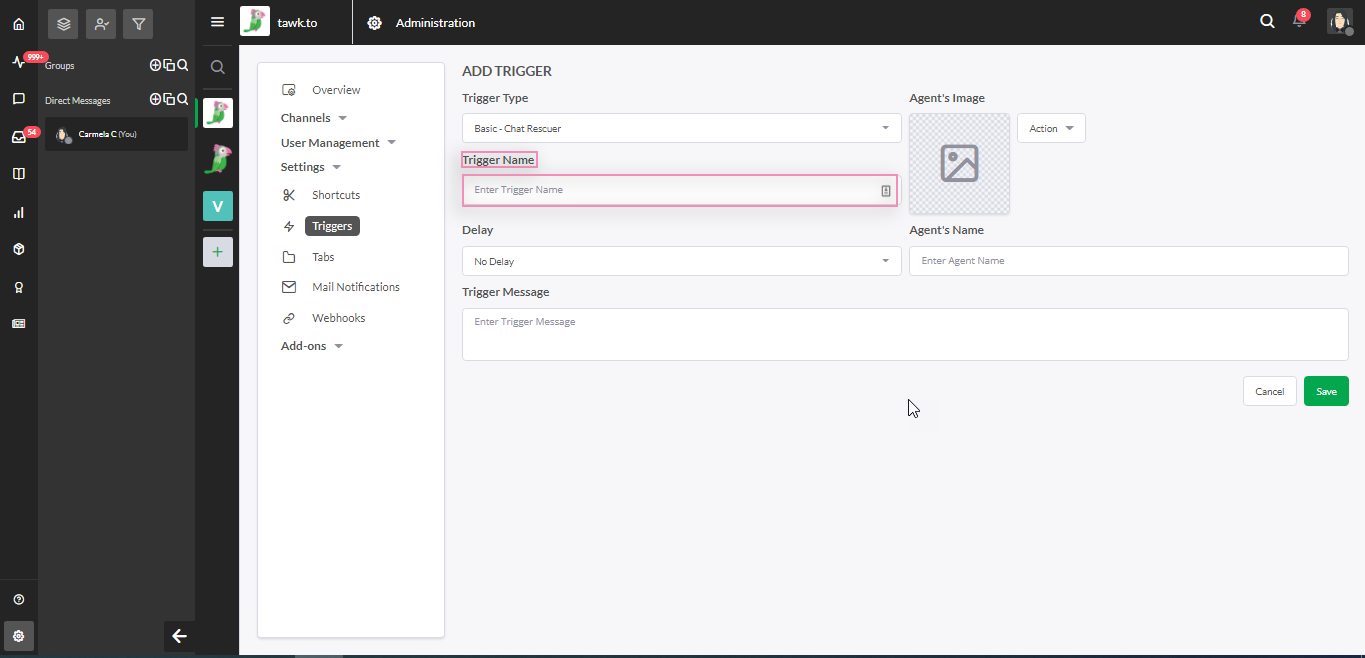
The Delay shows how long the system will wait before sending the visitor the message. If you respond to the chat during this period of time, the system will not send the message.
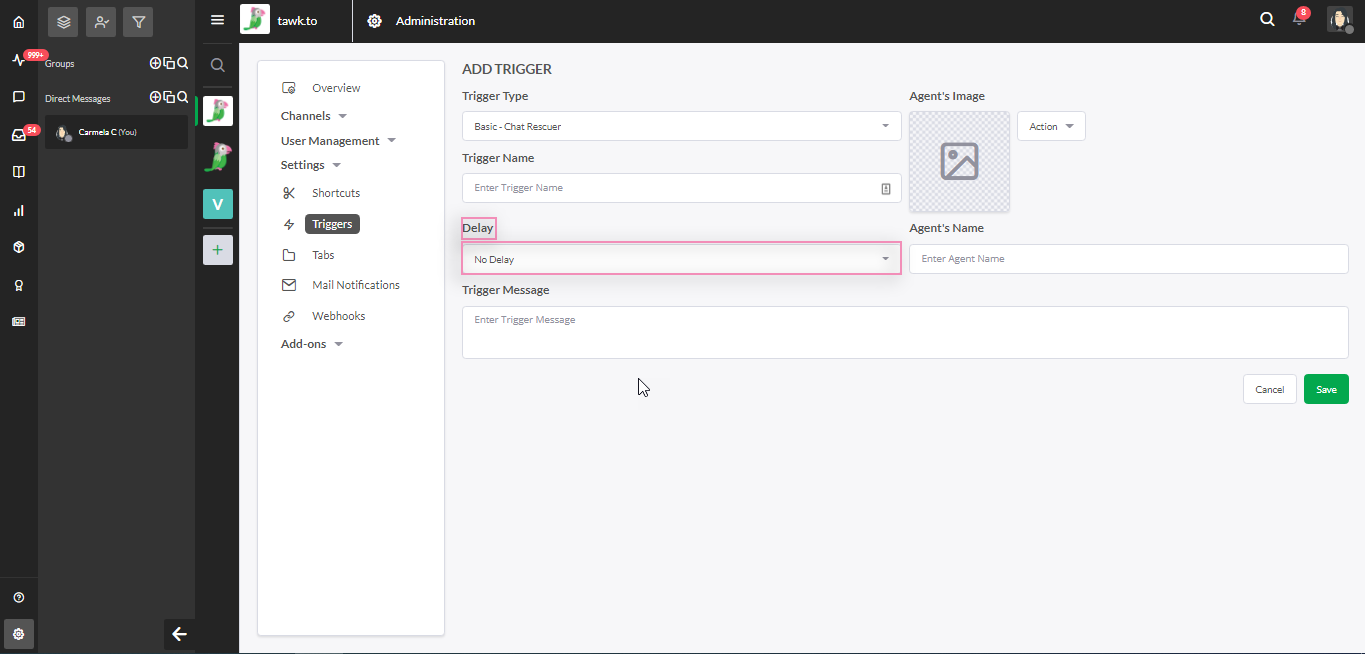
The Agent Image is the image that will be associated with the trigger. You can select one of our Avatars or upload your own image. We recommend using a real image as it helps to build a rapport with the visitor.
The Agent Name is the name that will appear in the trigger message.
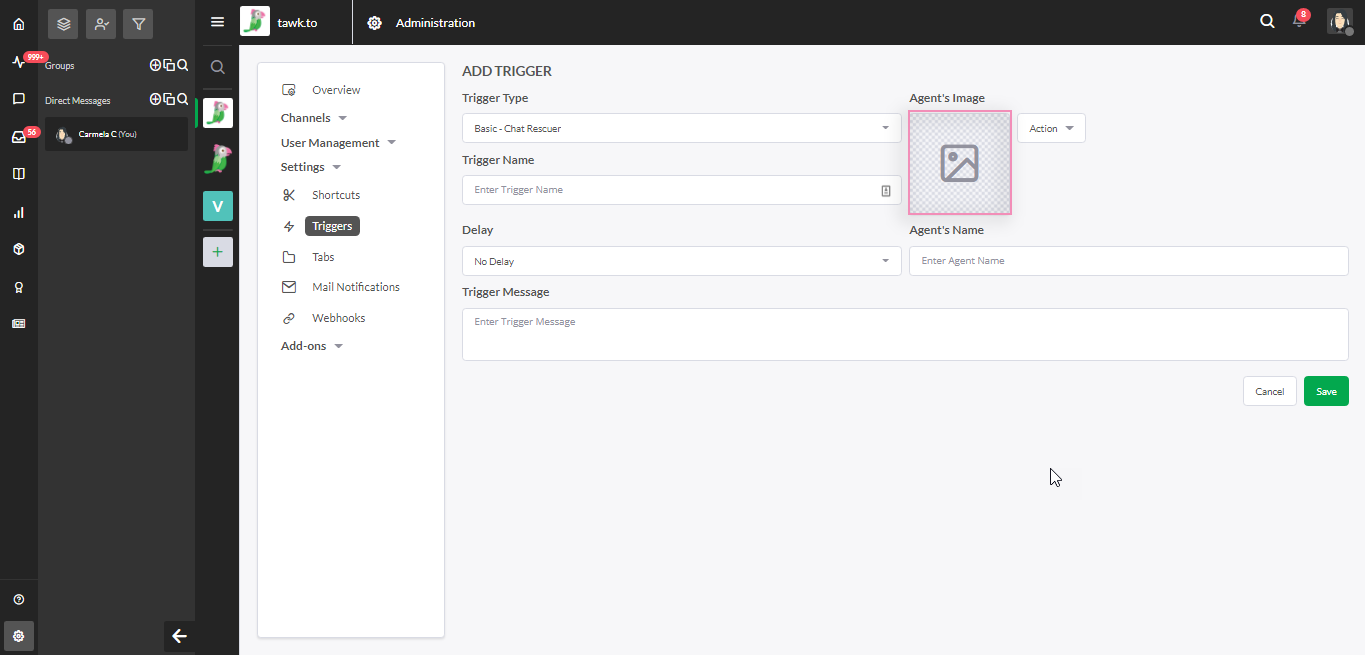
Here are a couple of example messages you can customize:
“ Thanks for your patience. We shouldn’t be too much longer. If you can’t wait, please leave your name and contact details, and we’ll get back to you shortly.”
“ Thanks for reaching out. Please hold while the next agent becomes available. We'll be with you shortly! ”
“ Looks like the team is still busy helping other customers. We'll be with you as soon as we can.
If you can’t wait, please leave your name and contact details, and we’ll get back to you shortly. ”
Once you have entered all the details, be sure to click the green Save button to confirm any changes you’ve made.
That’s it — you’ve successfully created a Basic - Chat Rescuer Trigger! Now you can reach out to visitors waiting to chat and capture their details, so you can get in touch later.